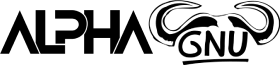-
Recent Activity
-
- 12 replies
- 211 views
-
- 0 replies
- 260 views
-
- 4 replies
- 297 views
-
- 4 replies
- 10,591 views
-
- 1 reply
- 1,433 views
-
Forums
-
WEB PANELS AND HOSTINGS
-
- 386
- posts
-
- 3
- posts
-
- 11
- posts
-
-
OS - OPERATING SYSTEM
-
EXTENDED FORUMS
-
- 1
- post
-
- 10
- posts
-
- 3
- posts
-
- 30
- posts
-